View descriptions of each report and PDF samples you can download and use on your site.
Ω
-
A step by step guide (view this first)
-
How to customize your cover and add a personal introduction
-
Setting options for Y and W vowel or consonant status
-
Are the reports offered in this program the same as those in Decoz Software?
-
Is the $89 a subscription price or do I only pay it one time?
-
What is the cost per report?
-
How do I pay for the sign-up fee and the reports?
-
What about refunds?
-
Are there other fees/charges besides the one-time set-up fee and the cost for each report?
-
Is there a limit to the number of reports I’m allowed to sell?
-
Saved customer data
-
Am I allowed to remove Hans Decoz’ name and insert my own as the report creator?
After registering or logging in, you will see the Reports page.
You can select one report or multiple reports at once.
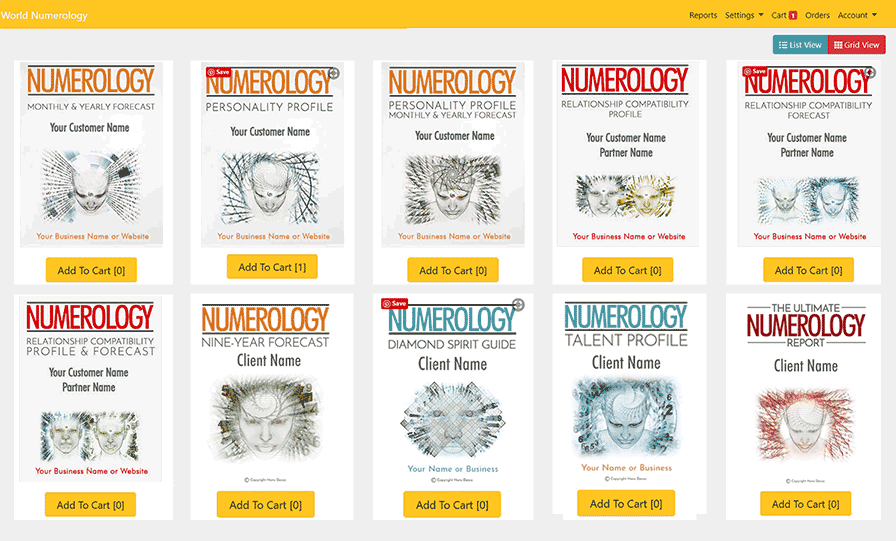
When you are finished selecting reports click the Cart button in the top menu bar
You will see the reports you selected.
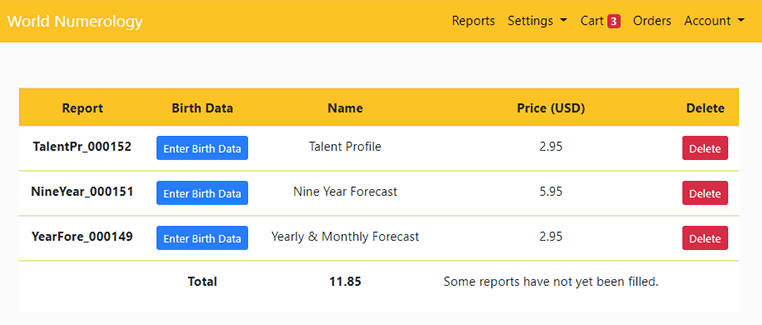
Fill out the birth data form
Click the blue "Enter Birth Data" button to enter your client's data.
The top box "Your Account Email" is the email that will save and recall the birth data for all your clients. Enter your email address here.
To create accurate reports it is essential to enter your client’s name and birth date in a precise way. If you do not have their full birth name, wait until you do.
Birth Name:
Enter the full birth name just as it is listed on their birth certificate, including their middle name, even if they have never used it. Do not use Dr, Jr, II or other prefix or suffix. Check if you are not sure due to adoption or for any other reason.
Current Name:
Enter the first and last name they say when meeting people socially (can be a nick name). Do not enter a middle name in this column unless they always give it during introductions.
You must enter a last name even if they do not give it during casual meetings. Do not use Dr, Jr, II or other prefix or suffix.
IMPORTANT: When a person has more than one first name, middle name, or last name, do not put a space or a hyphen between the names. Use a capital to separate the names.
For example for two last names:
JohnsonSchmidt, instead of Johnson Schmidt.
This assures that Transits are properly calculated in our forecasts.

The last two boxes on the data form say Email Report To...
Enter your client’s email address in one box. If you wish to send a copy to yourself (or someone else) enter that email address in the following box.
Click Generate Report
When you are finished filling out each form, you MUST click the green Generate Report button at the bottom before moving on to the next form, or your data will not be saved.
After clicking Generate Report, there will be a short wait, depending on the report type, while the report is created in the background. Once it has finished loading you may move on to the next report.
To Edit Your Client's Birth Data
You must edit your client's birth data BEFORE purchasing. To edit the birth info choose Cart in the menu bar and click the green Edit Data button on the report you wish to change.
Note: It is not possible to edit a report or your client's birth data once you have purchased. Due to the nature of the product and instant delivery, no refunds are available, so please double check this info before purchasing.
When you are finished entering the data for each report, click the blue Payment Button.
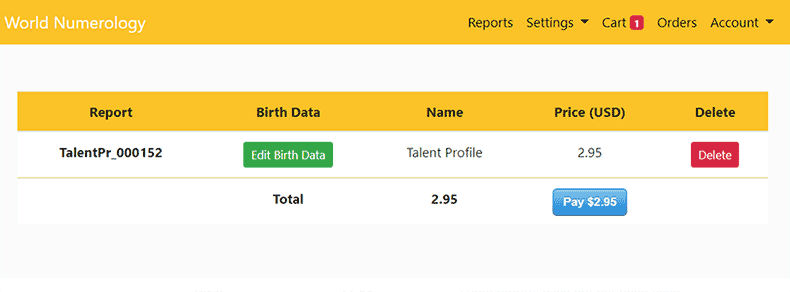
A few seconds after completing your payment, you are automatically directed to the page showing your orders.
View or download the reports you purchased for up to 30 days
Click Orders in the menu bar for a list of your purchases. Purchase information is deleted after 30 days and cannot be recalled after this time.
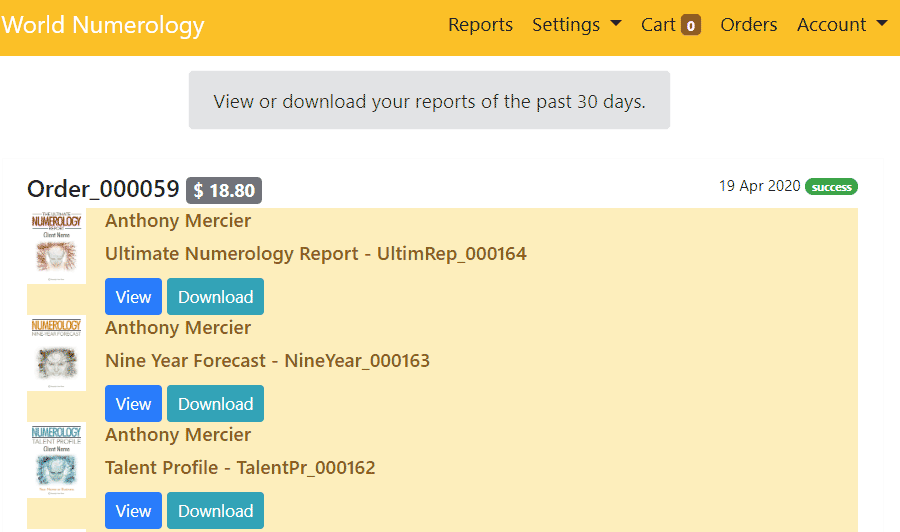
How to customize your cover and add a personal introduction.
Go to Settings > Personalize Cover in the menu bar.
At the top of your cover page settings, choose whether or not you want to include a cover page and/or a personal introduction. Click yes or no.
If you clicked yes to a personalize cover, enter the information you would like to include.
If you clicked yes to include a personal introduction, use the text editor provided.
Note: Your personal introduction message will be included in every report you send.
If you want to have a photo or logo, upload the logo/photo you wish to use. It is recommended to use a 400 x 400 pixel image, then set the image Width and Height to 200 x 200 pixels - this will allow for nice crisp printing.
IMPORTANT: Save the cover page (green button) before you click the yellow button "View Template as PDF"
Setting options for Y and W vowel or consonant status
The Y and W are the only letters that can be a vowel or a consonant, depending on certain variables. Check out this article on the subject.
Our Online Numerology software is set up to assign vowel or consonant status (which affects the Heart's Desire, Personality, and several other aspects in the chart) based on accepted rules. Learn about the rules of Y vowel-consonants.
However there are exceptions and numerologists don't always agree. For that reason we added the option to give you control and overwrite the default settings in the software.
How to force vowel or consonant status to the Y and the W
Type an asterisk (*) after the letter to make it a vowel - example: In William, the W is a consonant by default. In W*illiam, the W will be handled as a vowel.
Type a hashtag (#) after the letter to make it a consonant - example: In Yvonne, the Y is a vowel by default. In Y#vonne, you force the Y to be handled as a consonant.
You can test the way our software handles the Y or W in a particular name, and what happens if you add an asterisk or hashtag.
NOTE: This option applies only to the letters Y and W.
Are the reports offered in this program the same as those in Decoz Software?
The reports in the Decoz Numerology Master program are earlier versions (before their updates). Many reports are new and only offered in our online program. Here are some of the differences:
Personality Profile
The differences are too numerous to list here - please view a sample of the updated report. But to sum up the main differences: Our online version adds the important Core Name Numbers overview. Additional Bridge numbers were added, and a number of chapters were edited to improve readability. We also re-arranged the order in which some chapters appear.
Yearly Forecast
Chapters to describe the combined influences of overlapping cycles have been added and many texts have been edited. View a sample here.
Relationship Compatibility Profiles and Forecasts
Almost all texts were edited for readability. View samples here.
The Diamond Spirit Guide
The Decoz Master program describes only one Diamond, but there are actually two in play at any time. The new report describes both. View a sample here.
Name Advisor (Soon to be included.)
We will offer two different Name Advisors - one for people (or pets) and one for business. This change highlights the difference between the two report types. Names for people affect the person bearing the name, while business names express the energy/feeling people perceive when they hear the name.
Are there other fees/charges besides the one-time $89 set-up fee and the cost for each report?
No. The set-up fee is only charged once, and the price for each report you order is approx 10-15% of the retail value.
Is the $89 a subscription price or do I only pay it one time?
This is not a subscription-based program. The $89 is a one-time fee.
What is the cost per report?
Reports are priced at about 10% to 15% of average retail prices:
Personality Profile $2.95
Yearly Forecast $2.95
Personality Profile & Yearly Forecast $4.95
Relationship Compatibility Profile $2.95
Relationship Compatibility Forecast $2.95
Relationship Profile & Forecast $4.95
Nine-Year Forecast; Year-by-year and Month-by-Month $6.95
The Diamond Spirit Guide $2.95
The Ultimate Numerology Report $6.95
What about refunds?
Signup fee:
If you paid the $89 sign up fee and do not wish to remain in our program, you may request a refund within 7 days. However, if you created one or more reports at the professional rate, we deduct the balance of their retail price from the $89 signup fee. (Learn about retail prices of our reports.)
Report fee:
Due to the nature and immediate delivery of the reports, we do not offer refunds, unless the issue is our fault. For that reason, it is important to make sure your client's birth data is entered correctly before clicking the Generate Report button. Please double-check spelling and dates before purchasing.
If you want a refund for the signup fee, or ifthere was a problem with a report you purchased and you think the responsibility is ours, don't hesitate to send us an email.
How do I pay for the sign-up fee and the reports
While signing up you will be asked for an $89 fee - when prompted, enter your credit card information. When you choose to purchase reports, the program will use the credit card you entered when you signed up.
To avoid entering your credit card each time you purchase, place a check mark in the SAVE box and the payment system will remember your card. You may change the card you use at any time.
Note: World Numerology does not store or save your credit card information – this is handled by Stripe.
Is there a limit to the number of reports I’m allowed to sell?
Sell away - there is no limit.
Saved Customer Data
Click Settings > Customers to view a list of every customer you have entered. You may edit their name and birth information here if it needs correcting before sending another report. Or, delete duplicates you don’t need.
Click Update to save the new information.
Am I allowed to remove Hans Decoz’ name and insert my own as the report creator?
The name Hans Decoz does not appear on the cover or anywhere in the content as the author, with the exception of a small copyright statement at the bottom of the pages. This copyright statement may not be removed.
The Online program includes a feature that allows you to create your own cover using our template where you can add your name/business name/website url, logo, and a personal introduction.
If you still need help contact us at [email protected]