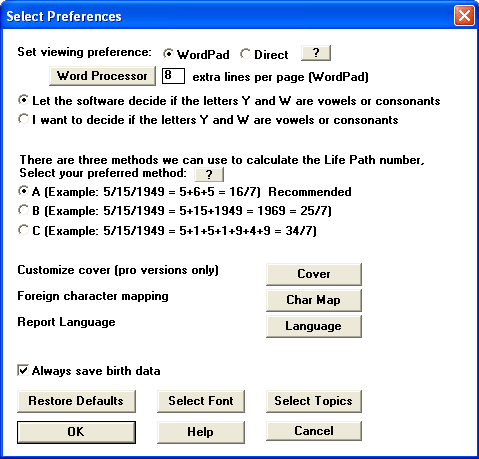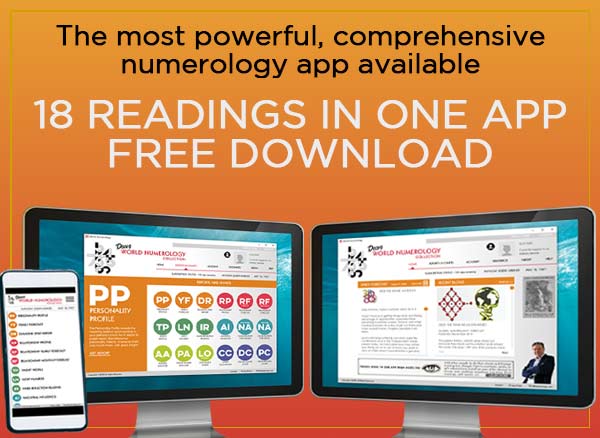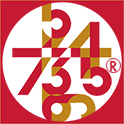Extra lines per page:
Here you can add or reduce the number of lines per page to eliminate
unnecessary empty white space at the bottom of the page. In the graphic, you can see
that the user added 8 more lines (probably after choosing a smaller font for the readings).
The Word Processor button:
This button opens another dialog box where you can select which Word
Processor you want to use as the default program for your numerology readings. You can
choose between Wordpad already on your computer (came with your Windows operating system),
a Wordpad program we included with the numerology master program software, or your own
MSWord, WordPerfect, or other word processor program.
Date of Birth:
If you don't know a person's
date of birth you can still do a sizeable - although limited - numerology reading by turning
off any aspects based on the date of birth - the reading will then contain all numerological
information based on the individual's name. See the Topics dialog box.
Preferences,
Fonts, Topics, and other buttons:
These buttons all open up additional dialog boxes: Preferences,
Language, Chars (foreign characters), Select Topics, Set
cycles,etc.
The Generate Report
button:
This button starts up your Word Processor and produces the
numerology reading.
Some numerologists consider these letters consonants. Others
feel they should be used as vowels. This affects the Heart's Desire and Personality numbers
in the numerology chart. You can choose to let the software decide based on the most commonly
accepted rules, or you can choose to make this decision yourself manually (in which case,
whenever you enter a name containing the letter Y or W, a small dialog box opens up asking
you if you want this to be a consonant or a vowel).
Calculation Methods for the Life
Path:
There are three different ways you can calculate the Life
Path. We recommend the first method, as do probably 80 percent of numerologists. However,
if you don't agree with that, feel free to select one of the other methods for your numerology reading. The small button
with the ? brings up a page with more details.
The Customize Cover button:
This button opens another
dialog box where you can enter your name or your business name to appear on every numerology reading and numerology chart, as well as your address,
web site, phone number, email address, etc.
The Foreign Character Mapping (Char Map)
button:
This button opens a dialog box where you can substitute English
characters for foreign characters such as à â ä ç é è ê ë î ï ö ô ü ù û,
which allows you to use names with foreign characters without compromising the integrity
of the reports.
The Reading Language (Language) button:
This button opens a dialog box where you can choose to have the numerology reading produced in English, Spanish,
or Portuguese. At this time, only the Personality Profiles, Future forecasts, and daily
forecasts can be done in Spanish and Portuguese. The Diamond, Lucky Number, Relationship,
and NameAdvisor readings can only be done in English.
Always Save Birth Data check box:
Check this box if you want the software to automatically
save the birth data for each reading you produce. A Recall button on the Birth Date dialog
boxes - where you enter a person's name and date of birth when you want to make a numerology
reading - lets you recall an individual's data so you don't have to type it in again.
Restore Defaults
Restores the defaults.
Select Topics
Lets you select topics to
be included in personal numerology reports. This will be your default setting. You can
still change these settings for each reading directly from the Birth Data dialog box.
Select Font
This is where you set your default fonts.
Again, you can change this anytime you want when you make a report.
Help, Ok, and Cancel
These are pretty obvious. Help buttons are found on all dialog
boxes throughout the numerology software programs and link you directly to the appropriate
page in the Help manual.
See also:
Select Topics and Chapters
Help and FAQs section
Compare Hans Decoz and Matthew Goodwin software