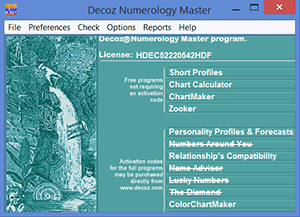
Clicking "Free Stuff" in the lower left of your Front Page Interface brings up a dialog box with the following options:
Short-Profiles. This is a small reading writer program. It is identical to the Personality Profiles and Future Forecasts program, but with many Topics turned off (grayed out).
Chart Calculator brings up the free Chart Calculator program. This program produces complete numerology charts where the numbers are listed more or less in order of importance.
ChartMaker is the same program as the ColorChartMaker, but with the color option turned off.
Zooker opens a numerology-inspired game/puzzle. Enjoy!
Clicking ChartCalculator from the Free Stuff dialog box (accessible from the lower left of the program's opening Interface) selects that program and brings up an Edit Birth Data dialog box. In the allotted spaces, type the person's full name at birth. This should be the name as it appears on the birth certificate. In case of doubt - for instance, adoption or legal name changes, refer to the section Which Names to Use and the section Incomplete Data. If the person does not have a middle name, skip the middle name box and enter the last name in the last name box.
Type the person's current name in the designated places; this should be the name the person uses to introduce him or herself. In case you have a question, refer to the section Which Names to Use. Next, type in the person's date of birth. Verify that the information is correct. Remember: a spelling mistake will produce an incorrect report.
From the Edit Birth Data dialog box, you can click Topics if you wish to change your earlier or default settings.
Click Save to store the individual's birth name and birth date. (if you have "Always
Save Birth Data" selected in the Preference dialog box, the birth data is already saved
and there is no need to click the Save button).
Click Recall to create a reading for a person for whom you did a reading in the past and stored his
or her birth data.
Click Cycles to set the Time ranges for the cycles you want included in the report.
Click Preferences to open your Preferences dialog box.
Click Set Font if you want to change the font face and size.
Click Wordpad to create the reading in your default word processor, or click Direct to create the
reading in Direct Mode.
Help opens this section of the Help file.
Click Generate Reading to create the report.
Click Close to cancel the reading and return to the Front Page.
Clicking the Topics button opens the Topic Selection dialog box. You may turn options on and off to design the reading you want to produce. There are also buttons for a few useful preset combinations.
The Edit Birth Data dialog box of the ChartCalculator also contains a Cycles button. Clicking
this button brings up a Time Ranges dialog box allowing you to set the duration of the cycles
you wish to include in the report.
The first line asks you to "indicate the ages for which you would like Transit and Essence
calculations included." Followed by an input box for First age and an input box for the Last
age. The default settings are the current age of the individual whose birth data you entered in
the Edit Birth Data dialog box, and the age plus two years. You can change the ages to any ages
you like.
The second line ask you to "indicate the years for which you would like Personal Year
calculations included." Followed by an input box for the First year and an input box
for the Last year. The default settings are the current calendar year and the current calendar
year plus two years. You can change these settings to any years you like.
The third line asks you to "indicate the months for which you would like Personal Months calculations
included." Followed by input boxes for the First Month of the year, and the Last month of
the year. The default settings are the current month plus 25 months. You can change those settings.
The fourth line asks you to "indicate the months for which you would like Personal Day calculations included." Followed by input boxes for the First Month of the year, and the Last month of the year. The default settings are the current month plus 7 months. You can change those settings.
Clicking Short-Profiles from the Free Stuff dialog box (accessible from the lower left of the program's opening Interface) selects that program and brings up an Edit Birth Data dialog box. In the allotted spaces, type the person's full name at birth. This should be the name as it appears on the birth certificate. In case of doubt - for instance, adoption or legal name changes, refer to the section Which Names to Use and the section Incomplete Data. If the person does not have a middle name, skip the middle name box and enter the last name in the last name box.
Type the person's current name in the designated places; this should be the name the person uses to introduce him or herself. In case you have a question, refer to the section Which Names to Use. Next, type in the person's date of birth. Verify that the information is correct. Remember: a spelling mistake will produce an incorrect report.
From the Edit Birth Data dialog box, you can click Topics. However, you will notice that only four topics are available: Introduction, Life Path, Expression, and Heart's Desire. Purchasing "Personality Profiles & Future Forecasts" will make available all of the Topics and Cycles.
Click Save to store the individual's birth name and birth date (if you have "Always
Save Birth Data" selected in the Preference dialog box, the birth data is already saved
and there is no need to click the Save button).
Click Recall to create a reading for a person for whom you did a reading in the past and stored his
or her birth data.
Click Preferences to open your Preferences dialog box.
Click Set Font if you want to change the font style, face, and size.
Click Wordpad to create the reading in your default word processor, or click Direct to create the
reading in Direct Mode.
Help opens this section of the Help file.
Click Generate Reading to create the report.
Click Close to cancel the reading and return to the Front Page.
Short-Profiles is basically just a small part of the ForecasterPlus program. You will find that most topics are grayed out, and the Cycles button doesn't work. This is done in the hope that you will purchase one of our unrestricted programs - after all, we do need to make a living. But even with most topics turned off, Short-Profiles generates an excellent 4 to 6 page reading
Free Download
Includes your 8-page Reading, Daily Number Forecast + 3 chart programs.
Make them for your friends too!
We do not share your email address or personal data with anyone. Learn more...